Frequently Asked Questions
About the Unitor 8 Preference Pane
- Will this work with my mac?
- How do I tell what kind of mac I have?
- How do I tell if I'm running Leopard?
- Why is your preference pane only for Leopard?
- My Unitor8 or AMT8 interface is not working.
- How do I install the MIDI driver? (For Intel Macs)
- How do I install the MIDI Driver? (PPC Macs)
- What if I have a Unitor8 or AMT8 that only has a serial connection?
- Do you have Windows drivers?
- Do you have any of the Firmware Updates
- Do you have the manual for Unitor, AMT 8, or MT 4?
-
Will this work with my mac?The Unitor 8 Preference Pane is available as a Universal Executable. That' means that it can run on both PPC and Intel based Macs. The only other requirement is that you are running Leopard, Snow Leopard, Lion, or Mountain Lion operating system.
*** I now include an application that tests your Mac, and the currently installed USB driver (if you have one installed), and tells you if you are ok to run the preference pane.Did this help? -
How do I tell what kind of mac I have?1) Click on the Apple Menu -> About This Mac
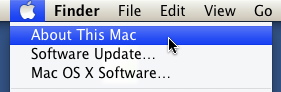
2) You will get a window like these: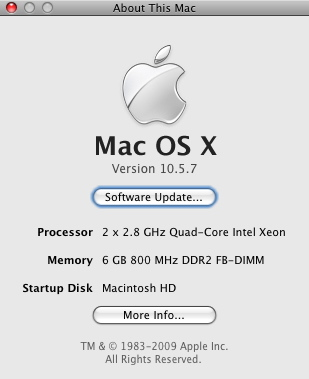
Above is an Intel Mac. This can say lots of different things, but the processor line will always say Intel.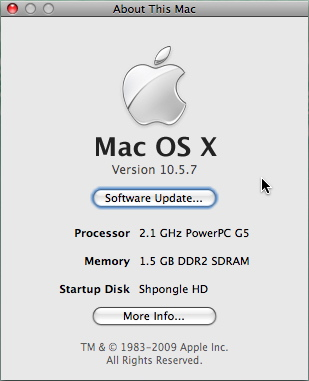
Above is a Power PC (PPC) based Mac. This can have many different speeds, but it will always say PowerPC, then G4 or G5.
You may have an Intel Mac.
Did this help? -
How do I tell if I'm running Leopard?See the dialogs in the question above. If that dialog window says:
Mac OS X
Version 10.5.xor a version number greater than 10.5, then you are good to go.
Did this help? -
Why is your preference pane only for Leopard? Are you a cruel hateful being?I wrote Unitor8 Preference Pane for Leopard (and newer versions) simply because there are coding features that made the job a lot easier.
Sorry if you are still using Tiger 10.4, or even worse using Windows, you are a bit out of luck at the moment. If you are an adventurous coder, contact me and we'll see just how adventurous you are.Did this help? -
My Unitor8 or AMT8 interface is not showing up in any MIDI applications, what do I do?This is a sure sign that your MIDI driver is not correct. Unfortunately my Unitor8 Preference Pane has nothing to do with making the interface show up. It is not a midi driver.
Fortunately though, I have some experience with it not working, and I can tell you that does work on both PPC and Intel Macs, because I have tried it and had it working for years.
Check your /Library/Audio/Midi Drivers folder for a EmagicUSBMIDIDriver.plugin driver.Did this help? -
How do I install the MIDI driver?
For Intel based Macs, you must use the drivers from either Garageband or Logic Studio.
No older drivers will work.
1) Turn off or unplug all of your midi interfaces.
The device driver may be conflicting with each other, so we want to eliminate them from being a problem.
2) Open up a finder window to /Library/Audio/MIDI Drivers/
** This is the /Library that is located at the root of your harddrive, not the one located in your user directory.
3) If you have previously installed the MIDI driver you should have a file here named:
EmagicUSBMIDIDriver.plugin
4) Copy or Move the EmagicUSBMIDIDriver.plugin to your desktop, just to save it off in case you want to put it back where it was originally.
** You may actually want to move ALL of the files in the /Library/Audio/MIDI Drivers/ directory to the desktop, because you may have two drivers that are conflicting with each other.
** Just simply move them to the desktop or another folder where they are safe. You can always put them back one by one until you have them all working or find the conflict.
** Only do step 4 once. You want to save just your original file in case you want to go back to it.
If all these steps eventually work for you, and you get the interface working, you can delete the EmagicUSBMIDIDriver.plugin file from your desktop.5) Delete the EmagicUSBMIDIDriver.plugin that is in the /Library/Audio/MIDI Drivers/ directory.
** Do not continue until this file has be removed from this directory **
I have seen the OS complain here when the file is attempted to be removed, just give it some time then try again, or reboot with the interface off or unplugged, then try step 5 again until this file is gone.
6) Reboot you computer.
7) Using the Garageband (iLife) or Logic Studio 8 installation discs, install either one.
The Intel based drivers can only be installed from these locations. If you have trouble here, contact me.
8) Reboot (seem like it should be optional to reboot here).
9) Turn on the interface, then see if Audio MIDI Setup applications sees the interface.
** If you still don't have the interface working here, then you either have a broken interface, or you have a driver conflict in which case you should read step 4 thoroughly and move all other midi drivers away until you can narrow down which one is causing the conflict.
If it's broken, then hey it's getting old. I've already fixed my once when the power switch started to go bad.
10) If you have SUCCESS at this point, then you can delete the EmagicUSBMIDIDriver.plugin file that we placed on the desktop, and restore your other drivers from the desktop to the /Library/Audio/MIDI Drivers/ directory.
Did this help? -
How do I install the MIDI Driver? (PPC Macs)
For PPC Macs.
1) Turn off or unplug all of your midi interfaces.
The device driver may be conflicting with each other, so we want to eliminate them from being a problem.
2) Open up a finder window to /Library/Audio/MIDI Drivers/
** This is the /Library that is located at the root of your harddrive, not the one located in your user directory.
3) If you have previously installed the MIDI driver you should have a file here named:
EmagicUSBMIDIDriver.plugin
4) Copy or Move the EmagicUSBMIDIDriver.plugin to your desktop, just to save it off in case you want to put it back where it was originally.
** You may actually want to move ALL of the files in the /Library/Audio/MIDI Drivers/ directory to the desktop, because you may have two drivers that are conflicting with each other.
** Just simply move them to the desktop or another folder where they are safe. You can always put them back one by one until you have them all working or find the conflict.
** Only do step 4 once. You want to save just your original file in case you want to go back to it.
If all these steps eventually work for you, and you get the interface working, you can delete the EmagicUSBMIDIDriver.plugin file from your desktop.5) Delete the EmagicUSBMIDIDriver.plugin that is in the /Library/Audio/MIDI Drivers/ directory.
** Do not continue until this file has be removed from this directory **
I have seen the OS complain here when the file is attempted to be removed, just give it some time then try again, or reboot with the interface off or unplugged, then try step 5 again until this file is gone.
6) Reboot you computer.
7) Download and install the midi driver (named mididrvmacosx.sit) from Apple.com
This seems to be the last PPC based driver (dated Oct-10-2005).
8) Reboot (seem like it should be optional to reboot here).
9) Turn on the interface, then see if Audio MIDI Setup applications sees the interface.
** If you still don't have the interface working here, then you either have a broken interface, or you have a driver conflict in which case you should read step 4 thoroughly and move all other midi drivers away until you can narrow down which one is causing the conflict.
If it's broken, then hey it's getting old. I've already fixed my once when the power switch started to go bad.
10) If you have SUCCESS at this point, then you can delete the EmagicUSBMIDIDriver.plugin file that we placed on the desktop, and restore your other drivers from the desktop to the /Library/Audio/MIDI Drivers/ directory.
Did this help? -
What if I have a Unitor8 or AMT8 that only has a serial connection?
Start looking for one that has USB on eBay. Seriously! You cannot use the serial Unitor or AMT8 directly with an with Mac running OS X. The drivers are only for USB connections.
The good news is that if you can afford to, don't sell the serial one because you can chain it to a USB Unitor8 or AMT8 and immediately get a 16x16 interface. Or buy 8 of them and get a midi interface with 128 inputs and 128 outputs.
Did this help? -
Do you have Windows drivers?Here are the last ones that were available:
Emagic AMT 8 / Unitor 8 for Window 2k, 9x, and NTDid this help? -
Do you have any of the Firmware Updates
-
Do you have the manual for Unitor, AMT 8, or MT 4?